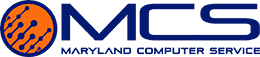A sluggish Wi-Fi connection can be incredibly frustrating, especially when you’re trying to stream a video or work from your computer. While we offer various solutions to enhance your Internet speed, reliability, and security for businesses, addressing home Wi-Fi issues is also crucial. Unreliable Wi-Fi always seems to falter at the most inopportune moments, like during a movie marathon on a weekend.
Here are seven practical steps to improve your home Wi-Fi connection:
Step 1: Start by checking your Internet Service Provider (ISP). Visit their website using your phone’s mobile data to see if they’ve reported any outages. If your contract with your ISP has been in place for over a year, consider reaching out to explore newer, potentially faster, and cost-effective plans. It’s also worth checking offers from competing providers.
Step 2: Update your router regularly. If it’s been a while since your last update, ensure your router is running on the latest software, which often includes speed enhancements and security patches. Consider rebooting it as a simple on-off reset can sometimes rectify slow speeds. If your router is more than three years old, consider investing in a newer model with Wi-Fi 6 and dual or triple band capabilities for optimum performance.
Step 3: Optimize your channel. Use an app like Network Analyzer to pinpoint the best channel for your connection. If you’re on the 2.4 GHz frequency, switch to a quieter channel. Instructions for this will vary based on your router model, so consult the manufacturer’s guide.
Step 4: Consider a mesh Wi-Fi router. When numerous devices connect simultaneously, it can hamper speeds. Mesh routers, such as Google Mesh, NETGEAR’s Nighthawk Mesh, or Amazon’s eero Mesh, distribute the signal from various units positioned around your home. For smaller homes, a single advanced router might suffice.
Step 5: Enable QoS (Quality of Service). This router feature lets you prioritize specific traffic types, like video conferencing or gaming. The prioritization method can differ by router, so refer to the router’s manual.
Step 6: Ensure network security. If your Wi-Fi network lacks security or uses outdated protocols like WEP, WPA, or WPA2, update your settings. Opt for WPA3 encryption and deactivate any remote management features. Malware and hacks can significantly degrade performance.
Step 7: Position your router strategically. Avoid placing your router in the basement. Instead, position it high and central in your home, away from obstructions. Relocating your router to the center of your home ensures uniform signal distribution. For larger homes, Wi-Fi extenders can further boost signal reach.
Should your business Wi-Fi display similar issues, click here to request a complimentary diagnostic of your office’s Internet connectivity. Business Wi-Fi impacts productivity, so addressing its issues is paramount. Reach out to us today for assistance!